🤖 How to Create and Manage Sopilot Agents
Overview of Sopilot Agent Features
Sopilot's pioneering Agent technology is an innovative AI browser automation solution. It enables AI to directly understand and manipulate web content, accomplishing various complex marketing tasks. Through customized agents, you can equip your AI assistant with domain-specific expertise and browser operation skills to precisely execute your marketing strategies.
Agents can flexibly adapt to different marketing scenarios:
- Create engaging content and interactions on different social media
- Automatically submit website directories and blog comment backlinks
- Generate beautiful marketing images and content cards
- Manage content distribution and promotion across multiple platforms, achieving multi-platform marketing
Each agent can be embedded with your product information and personal content, creating customized automation solutions for different marketing objectives. Whether it's content creation, social media marketing, or SEO promotion, agents can help you achieve more with less effort.
Prerequisites
Before getting started, ensure you have:
- Registered a Sopilot account
- Completed installation and setup according to the Getting Started guide
Quick Navigation
- My Agents - Manage all your created agents
- Create Agent - Start creating a new agent
- System Agents - Browse and use official agents
- Third-party Agents - Browse community shared agents
Detailed Operation Guide
1. Creating a New Agent
1.1 Creating by Cloning Existing Agents
- Select an agent to clone from system agents or third-party agents
- Click the "More" button in the top right corner of the agent and select "Clone"
- The system will automatically fill in default configurations with "-clone" suffix in the name
- Modify configuration settings as needed, the cloned agent will be private by default
1.2 Creating from Scratch
- Go to "My Agents" page
- Click "Create Agent" button
- Fill in basic information
- Configure agent parameters
- Set prompts and save
2. Basic Information Configuration
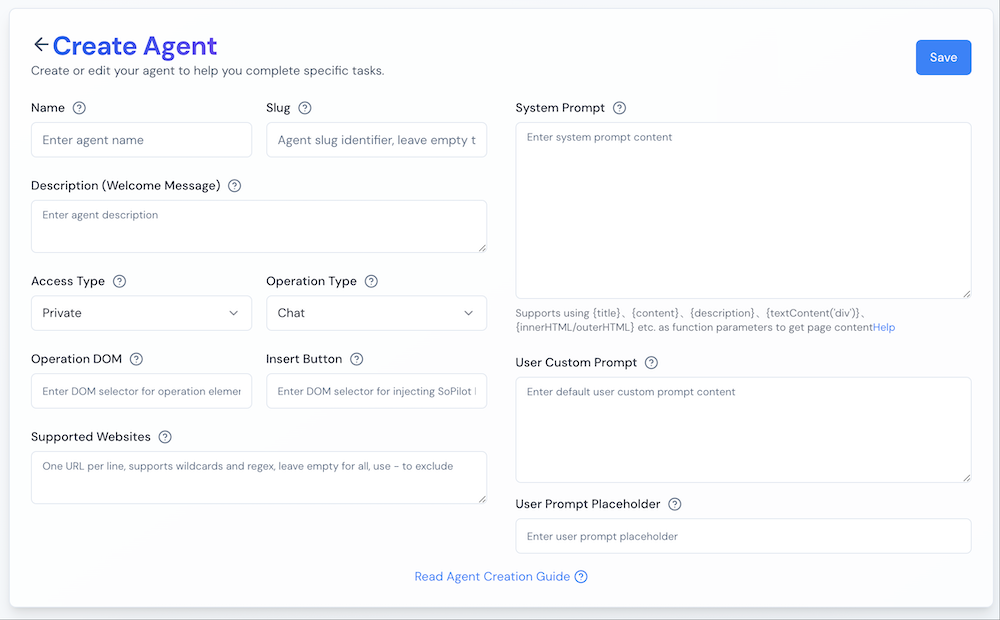
2.1 Basic Information
-
Name: Choose a professional name for your agent (required)
- Use a name that clearly expresses functionality
- Avoid overly simple or meaningless names
- Include scenario description if for specific use case
-
Description: Add detailed description of the agent's functions and expertise (required)
- This description serves as the agent's welcome message to users
- Explain main functions and use cases in detail
- Can include usage examples or notes
- Use concise and clear language
-
Slug: Set URL alias for the agent (optional)
- Only lowercase letters, numbers, and hyphens allowed
- Use meaningful English word combinations
- Accessible via sopilot.net/ai-agent/[slug]
- System-generated ID will be used if not set
2.2 Access and Operation Settings
-
Access Type: Choose the agent's access permission
- System: Built-in system agents, requires admin approval to be publicly visible
- Public: Visible to all users after admin approval, will be listed in third-party agents after approval
- Private: Only visible to creator, can modify anytime
-
Operation Type: Choose how the agent operates
-
Chat (chat):
- Continuous dialogue with AI assistant to optimize generated results
- Suitable for scenarios requiring dialogue to refine and perfect content
- Supports generating multiple options at once for selection (separated by ----)
- Chat results can be copied or quickly inserted into page
- Supports multi-turn dialogue and context understanding for gradual optimization
-
Form Generation (genForm):
- Automatically identify and fill form fields on various websites
- Especially suitable for submitting website directories and publishing backlinks
- Can adapt to different submission forms of directory navigation sites
- Supports generating multiple sets of form data in batch
- Supports automatic captcha recognition for improved submission efficiency
-
Content Generation (genContent):
- Quickly generate single content and auto-fill
- Suitable for scenarios with lower content quality requirements
- Ideal for simple content not requiring multiple revisions
- Directly fills generated content into specified input box
- Suitable for quick replies, simple comments, etc.
-
Image Generation (genImg): (Deprecated)
- This operation type is no longer in use
- For image generation, please use AI Image Card Generator Agent
- Set SVG image generation style in the agent's prompts
-
Video Recording (recordVideo):
- Support recording entire screen or specific browser window
- Suitable for recording tutorials, product demonstrations, etc.
- Automatically adds beautiful video background after recording
- Supports smart zoom in/out of mouse focus areas
-
Quick Share (share):
- One-click generation of multi-platform sharing content
- Suitable for content marketing, promotion, etc.
- Automatically extract core page information
- Supports sharing formats for various social platforms
-
2.3 DOM Operation Settings
-
Operation DOM: Set target DOM element for AI-generated content insertion
- Use standard CSS selector syntax
- Example:
textarea(all text boxes),#editor(element with ID editor) - Use unique selectors to avoid matching multiple elements
- Ensure selector matches elements at the right timing for dynamic pages
-
Button Position: Set trigger button insertion position
- Use CSS selector to specify where to insert Sopilot icon button
- Example:
#reply-button(insert after reply button) - Button click triggers agent execution
- Choose position close to operation area
-
Website Restriction: Set which websites the agent can run on
- Enter one URL rule per line
- Supports wildcard matching, e.g.,
*.twitter.com,*.facebook.com/* - Supports regex, e.g.,
^https://.*\.example\.com/.*$ - Sopilot plugin only shows the agent when matching websites are opened
- Agent is visible on all websites if left empty
- Set appropriate website scope based on agent functionality
- Important Note: For directory submission and backlink agents, do not fill in any content here
- Because directory site URLs are not fixed
- Especially do not enter your own website address
- Otherwise, the agent cannot be used on directory sites
3. Prompt Configuration
3.1 System Prompt
-
System Prompt: Set core instructions and behavior rules for the agent (required)
- Define agent's role and behavior
- Set specific steps and rules for task handling
- Can include conditional logic
- Organize in clear sections
-
Supports special variables for getting page content:
- {title} - Get page title
- {content} - Get page content
- {description} - Get page description
- {textContent('div')} - Get text content of specified element, parameter is CSS selector
- {innerHTML}/{outerHTML} - Get HTML content of specified element, same usage
- {textContent('')} - Get all text content when parameter is empty
-
Supports nested for and if expressions:
- for statements to iterate over page elements
- if statements for conditional logic
- Use $ prefix to call special functions inside expressions
- Supports multiple levels of nesting
-
Expression example:
// Iterate tweets and extract information for [data-testid="tweet"] { tweet$index: author: $textContent('[data-testid="User-Name"]') content: $textContent('[data-testid="tweetText"]') // Check for video if [data-testid="videoComponent"] { video: https://x.com/i/status/$attr('[data-testid="User-Name"] a[dir="ltr"]','href')[3]/video/1 } // Check for link if [data-testid="card.layoutLarge.media"] { link: $attr('[data-testid="card.layoutLarge.media"] a', 'href') } }
3.2 User Prompt
-
User Prompt: Set default prompt for user input (optional)
- Can preset commonly used prompt content
- Supports same variables and expressions as system prompt
- Users can modify this prompt during conversation
- Set prompts with good general applicability
-
User Input Placeholder: Set placeholder text for user input box (optional)
- Guide users on what to input
- Use short and clear prompt text
- Can include simple examples or format instructions
- Help users understand how to interact with the agent
3.3 Input Parameters
-
Parameter Configuration: Support up to 3 custom input parameters
- Click "+" icon to add new input parameter
- Parameters will pop up in dialog for user input during execution
- Can be set as text input box or dropdown select
- Suitable for scenarios requiring additional user information
-
Parameter Format:
- Text format: Directly input parameter prompt text
- JSON format: Supports more configuration options
{ "title": "Parameter Title", "placeholder": "Input Box Prompt Text", "options": ["Option 1", "Option 2", "Option 3"] // Dropdown if options exist }
-
Usage Tips:
- Keep parameter names concise and clear
- Make prompt text easy to understand
- Cover common scenarios in dropdown options
- Avoid too many parameters increasing complexity
4. Publishing and Management
4.1 Agent Status
-
Draft:
- Initial creation status
- Can freely modify all configurations
- Only visible to creator
-
Pending:
- Status when submitted for public publishing review
- Automatically enters this status when access type is set to "public" and saved
- Waiting for admin review
- Can still modify during review
-
Published:
- Status after admin approval
- Visible to all users
- Requires re-review after configuration changes
-
Offline:
- Temporarily disabled status
- Can republish anytime
- Other users cannot use during offline
4.2 Management Operations
-
Save:
- Save all current modifications
- Automatically enters pending status if access type is "system" or "public"
- Directly becomes published if access type is "private"
- Validates required fields when saving
-
Test:
- Open agent in new window for testing
- Experience actual user interface
- Verify all functions work properly
-
Offline:
- Temporarily take published agent offline
- Other users cannot use after offline
- Can save to republish after fixing issues
-
Delete:
- Permanently delete agent
- Cannot be recovered after deletion
- Use with caution
4.3 Using Agents
-
Access via URL:
- Use agent's dedicated URL for direct access
- Format: sopilot.net/ai-agent/[slug or ID]
- Can share URL with other users
-
Use on Websites:
- Open configured target websites
- Sopilot plugin shows available agents
- Click agent icon to start using
-
Access via Plugin:
- Click Chrome plugin icon
- Select agent from plugin panel
- Quick launch frequently used agents
-
Use in Conversations:
- Call agents in chat interface
- Can combine multiple agents
- Supports continuous dialogue and context understanding
Usage Tips
-
Prompt Writing
- Use clear, specific instructions
- Properly utilize special variables for page information
- Use parse function to test when writing prompts
- Avoid overly complex logic
-
DOM Operations
- Use precise CSS selectors
- Test selector effectiveness
- Consider compatibility across different websites
- Avoid overly broad selectors
-
Website Restrictions
- Set precise scope of operation
- Use wildcards for flexibility
- Avoid overly broad matching
- Regularly check website rule validity
Getting Help
If you encounter any issues during use:
- Visit Sopilot Help Center
- Send email to [email protected]
- Follow @SopilotAI on Twitter for latest updates and tips
Now you've mastered all the essentials of creating and managing Sopilot agents. Start creating your first agent! If you encounter any issues during use, feel free to refer to this guide or contact our support team.
