🔗 How to Submit Directory Backlinks with SoPilot
Overview of SoPilot Directory Backlink Features
SoPilot provides powerful automated directory submission functionality, helping you quickly submit website information to major directory sites. Using AI agent technology, it automatically identifies and fills form fields on different directory sites, greatly improving submission efficiency. Whether you're submitting a single website or batch submitting multiple websites, SoPilot can help you handle it easily.
Quick Navigation
- Directory Backlinks - Manage your backlink submission plans
- System Agents - Use AI Directory Submit Assistant
- My Agents - Manage your custom submission agents
Three Submission Methods
1. Using AI Directory Submit Assistant
This is the simplest way to start, suitable for users who only need to submit one website:
- Open AI Directory Submit Assistant
- Modify user custom prompt
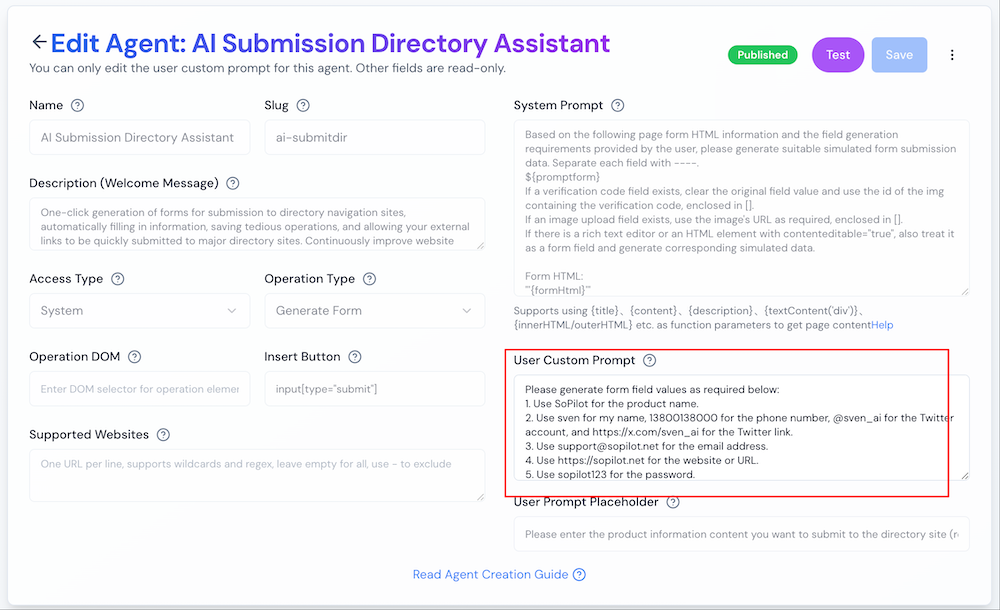
- Replace the example website information in the prompt with your own:
Please generate form field values according to the following requirements:
1. Product name: SoPilot
2. My name: sven, phone: 13800138000, Twitter handle: @sven_ai, Twitter link: https://x.com/sven_ai
3. Email: [email protected]
4. Website or URL: https://sopilot.net
5. Password: sopilot123
6. For image upload fields, use https://sopilot.net/images/x.png as the image url
7. Product pricing model: freemium
8. YouTube video link: https://www.youtube.com/watch?v=zHLCzImj2EU
9. For comment fields, please generate engaging comments based on the page topic and naturally recommend SoPilot product https://sopilot.net
SoPilot product introduction:
SoPilot – AI-Powered Social Media Growth Assistant
SoPilot is an AI-driven social media growth assistant designed specifically for Indie Hackers, creators, and content entrepreneurs. It leverages AI to automatically generate high-quality content, continuously optimizing AI-powered creation and interaction to enhance marketing efficiency, boost product promotion, and accelerate social media growth.
- After saving:
- Open Directory List page
- Find and click on the directory site you want to submit to
- Find the submission entry point (like "Submit Site", "Add Site" buttons)
- Click "AI Directory Submit Assistant" menu in the SoPilot floating box on the right
- Note: If you can't find the SoPilot menu, the page might not support SoPilot submission (non-standard form page)
- The agent will automatically fill the form, and you can confirm and click the submit button
- Tip: If there's no response or the form isn't filled, the page might be using a non-standard form that doesn't support SoPilot filling, requiring manual input
2. Clone and Customize Agent
This method is suitable for users who need to submit multiple websites:
- Open AI Directory Submit Assistant
- Click the "More" button in the top right corner, select "Clone"
- Modify in the new agent:
- Name: Change to an easily identifiable name (e.g., "XX Website Submit Assistant")
- Description: Can keep default
- User Prompt: Replace with your website information
- Important Note: Website restriction must be left empty
- Do not fill in any URL rules
- Otherwise, the agent won't show up on directory sites
- After saving:
- Open Directory List page
- Find and click on the directory site you want to submit to
- Find the submission entry point
- Click your created agent name in the SoPilot floating box on the right
- Note: If you can't find the SoPilot menu, the page might not support SoPilot submission (non-standard form page)
- The agent will automatically fill the form, and you can confirm and click the submit button
- Tip: If there's no response or the form isn't filled, the page might be using a non-standard form that doesn't support SoPilot filling, requiring manual input
3. Using Backlink Check-in Feature
This is the most recommended method, which can automatically create and manage submission agents:
- Open Backlink Check-in page
- Click "Create Check-in Plan", fill in your website domain:
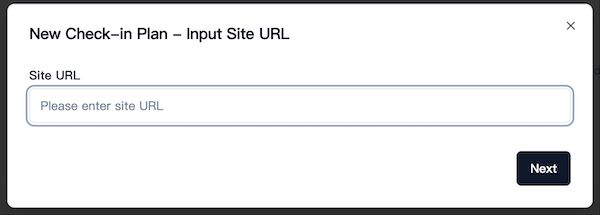
- The system will automatically:
- Read website information, generate website information prompt, and create a dedicated submission agent
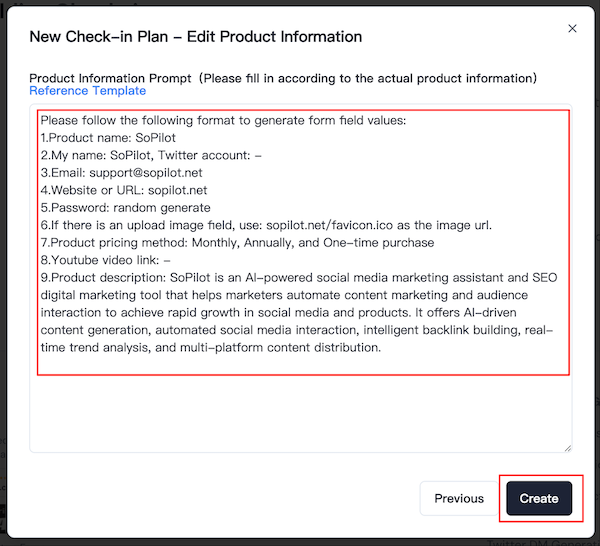
- Read website information, generate website information prompt, and create a dedicated submission agent
- Start submitting:
- View the directory site list on the Backlink Check-in page
- Click directory site links to enter the sites
- Find the submission entry point on the directory site
- Click the auto-created agent name in the SoPilot floating box on the right
- Note: If you can't find the SoPilot menu, the page might not support SoPilot submission (non-standard form page)
- The agent will automatically fill the form, and you can confirm and click the submit button
- Tip: If there's no response or the form isn't filled, the page might be using a non-standard form that doesn't support SoPilot filling, requiring manual input
- Complete Check-in:
- Complete at least 3 backlink submissions daily to finish check-in
- System automatically updates your site's DR and backlink count
- View site DR changes in trend chart after check-ins
- Keep checking in daily to continuously improve site authority
Important Notes
-
Website Restriction Settings
- Directory submission agents must leave website restriction empty
- Do not enter your own website address
- Do not fill in any URL rules
- Otherwise, the agent won't appear on directory site pages
-
Prompt Settings
- Ensure website information is accurate and complete
- Adjust descriptions to make them more natural
- Recommend including complete contact information
-
Usage Recommendations
- Recommend using backlink check-in feature
- Create separate agents for multiple websites
- Regularly check submission results
- Adjust submission strategy as needed
Common Questions
-
Why can't I see the agent on directory sites?
- Check if website restriction is empty
- Confirm if you're at the correct input box position
-
How to modify created agents?
- Find the corresponding agent in "My Agents"
- Click edit button to modify
- Remember to keep website restriction empty
-
How to manage submissions for multiple websites?
- Recommend using backlink check-in feature
- Create separate check-in plans for each website
- System will automatically manage corresponding agents
Getting Help
If you encounter any issues during use:
- Visit SoPilot Help Center
- Send email to [email protected]
- Follow @SopilotAI on Twitter for latest updates and tips
