🔧 How to Install and Use Sopilot
SoPilot is an AI-powered social media growth assistant specifically designed for Independent Developers (Indie Hackers), independent creators, and content creators. It automatically generates high-quality content using AI, continuously optimizes AI creation and interaction capabilities, improves product marketing efficiency, and helps achieve rapid social media growth.
This tutorial will guide you through the installation process of the Sopilot Chrome extension. Follow these steps to complete the installation easily.
Installation Steps
1. Download the Extension
- Visit the Chrome Web Store or Sopilot Official Website
- Find the Sopilot extension and click "Add to Chrome"
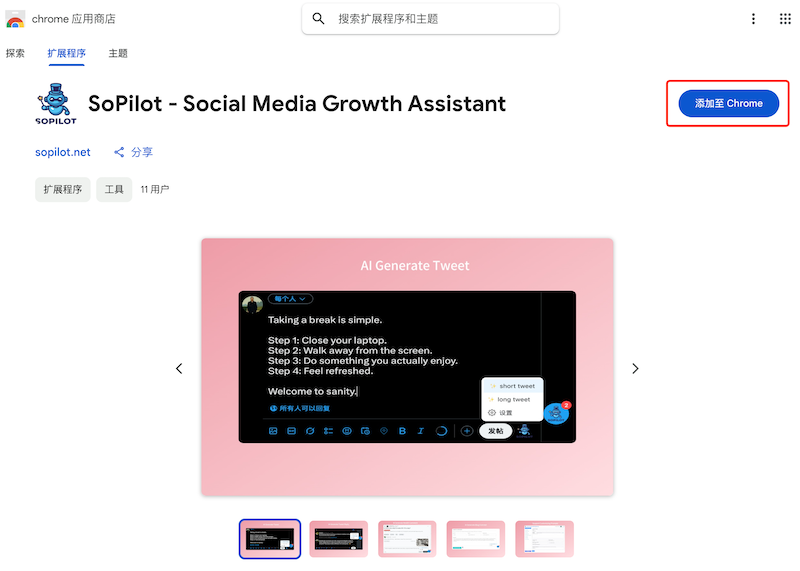
- Wait for the download and installation to complete
- Once installed, you'll see the Sopilot icon in the top right corner of your browser
3. Initial Configuration
- Click the Sopilot icon and follow the prompts to complete account registration or login
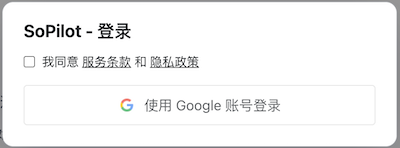
- Open a social media platform, such as X.com, Sopilot will automatically activate and display its floating icon in the right sidebar
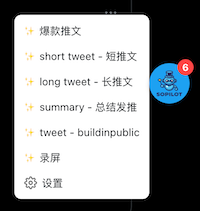
- Click the Sopilot floating icon and select your desired function to begin using
Next Step: How to Create and Publish Tweets on X.com with Sopilot
Frequently Asked Questions
Q: What should I do if the extension installation fails?
A: Please check the following:
- Whether your Chrome browser is up to date
- If your internet connection is stable
- If any security software is blocking the installation
Q: How do I update the extension?
A: Chrome browser automatically updates extensions. You can also check for updates manually:
- Visit chrome://extensions/
- Enable "Developer mode" in the top right corner
- Click the "Update" button
Contact Support
If you encounter any issues while using Sopilot, you can get help through the following channels:
- Email Support: [email protected]
- Official Website: https://sopilot.net
Our technical support team will respond to your inquiries within 24 hours.
