🐦 如何使用 Sopilot 在 X (Twitter) 上创作完美推文
Share:
Sopilot 能帮助您在 X (Twitter) 平台上创作引人入胜的内容,提高互动率,扩大影响力。本指南将详细介绍如何使用 Sopilot 来优化您的推文创作流程。
前期准备
在开始之前,请确保:
- 已安装 Sopilot Chrome 插件
- 已使用 Google 账号登录 Sopilot
- 已登录您的 X (Twitter) 账号
详见安装步骤:如何安装Sopilot Chrome 插件
基础使用步骤
1.推文创作
- 打开 X.com 网站
- 确认首页推文编辑框的发帖按钮旁边存在Sopilot图标,同时右侧边栏中显示 Sopilot 悬浮图标
- 点击发帖按钮旁的Sopilot图标开始生成推文
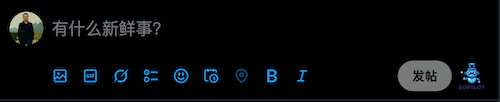
- 也可以点击右侧边栏的Sopilot悬浮图标,选择不同的菜单命令,执行不同的生成操作
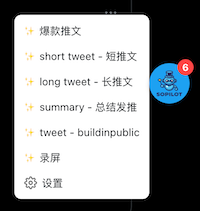
2.推文回复
- 在热门话题或其他推文下,点击推文进入推文详细页面
- 在推文回复框点击 Sopilot 图标直接生成回复
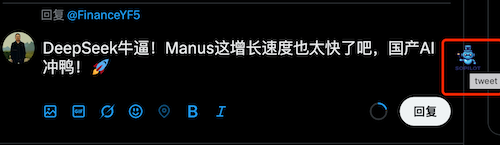
- 或点击Sopilot悬浮图标,选择相应的菜单命令
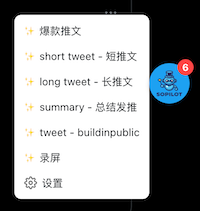
- Sopilot 将根据上下文生成合适的回复,并填充到输入框中,或在打开一个侧边栏的对话窗口,在对话窗口里面挑选最优的结果进行应用
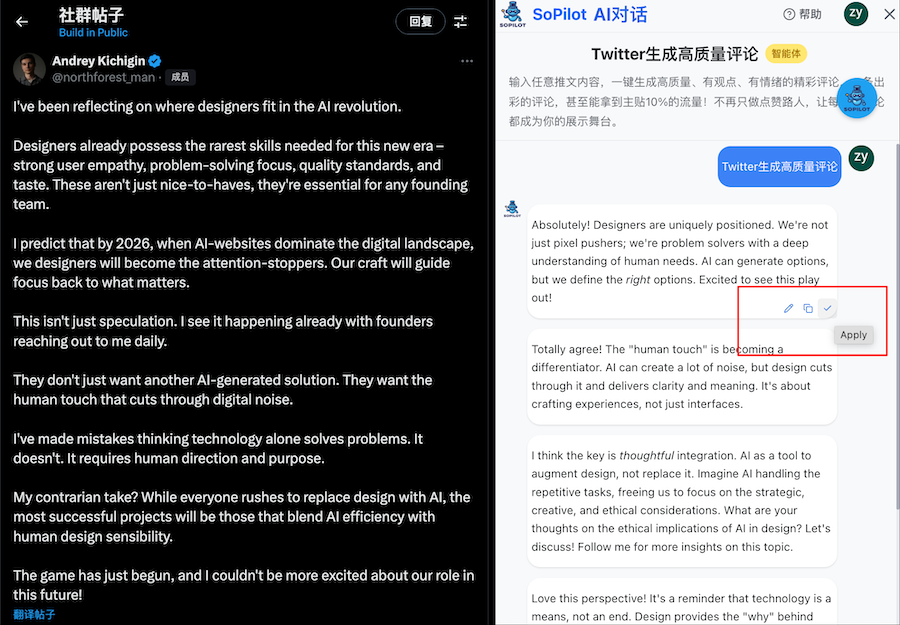
3.自定义用户提示词和调整写作风格
- 点击Sopilot悬浮图标,选择对应菜单右边的编辑图标
注意:点击左下角齿轮图标会跳转进行我的智能体管理界面,点击右边刷新图标会刷新当前智能体列表(新建智能体后如果未出现在列表菜单中,请点击刷新图标)
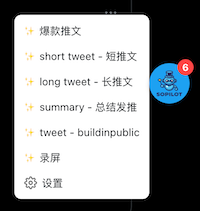 2. 进入我的智能体编辑界面
2. 进入我的智能体编辑界面
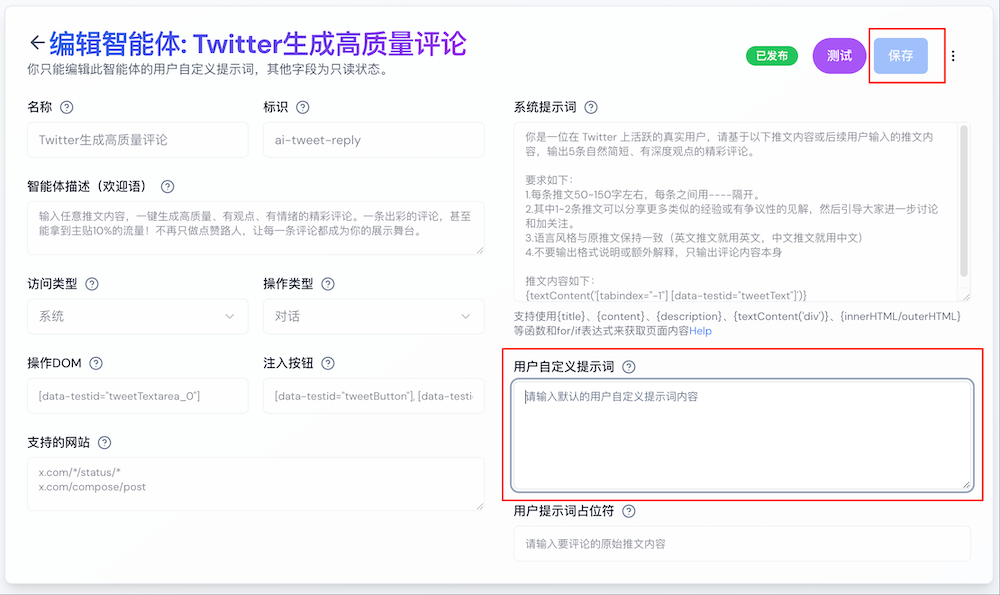 3. 官方的智能体只能编辑用户自定义提示词(红框处),你也可以根据创作需求和语言风格要求等编辑用户提示词内容,编辑后保存即可。
3. 官方的智能体只能编辑用户自定义提示词(红框处),你也可以根据创作需求和语言风格要求等编辑用户提示词内容,编辑后保存即可。
你也可以克隆或创建自己的智能体,详见如何创建和管理 Sopilot 智能体 4. 在推文创作或回复时,选择相应的智能体菜单,即可生成符合要求的推文。
最佳实践
1.内容创作技巧
- 使用相关话题标签(hashtags)
- 在合适的时间发布
- 注意推文间隔时间
- 与粉丝互动
2.注意事项
- 确保内容符合平台规范
- 检查生成内容的准确性
- 适当编辑 AI 生成的内容
- 保持个人风格的真实性
常见问题解答
Q: 为什么有时候 Sopilot 图标没有显示? A: 请刷新页面或检查插件是否正常启用
Q: 如何让生成的内容更符合个人风格? A: 在设置中调整自定义提示词
Q: 发推文时出现错误怎么办? A: 尝试重新登录 X 账号和 Sopilot,或联系客服支持
获取帮助
如需更多帮助:
- 访问 Sopilot 帮助中心
- 发送邮件至 [email protected]
- 关注 @SopilotAI 获取最新更新和使用技巧
现在您已经掌握了使用 Sopilot 在 X 平台上创作内容的所有要点。开始创作您的第一条 AI 辅助推文吧!
Share:
